Introduction to Use Case Diagrams
A use case diagram is a fundamental tool in Unified Modeling Language (UML) for visualizing the functional requirements of a system from the perspective of its users (actors). It provides a high-level overview of what the system does and who interacts with it, making it essential for requirements gathering and communication with stakeholders. The example provided, a use case diagram for a “Broadcasting System,” includes actors like General Visitor, Member, Premium Member, and Administrator, and use cases grouped into categories like Membership, Broadcast Programs, Discussion, Maintenance, and Newsletter.
Detailed Description of the Example
Based on the description, the use case diagram for the Broadcasting System includes:
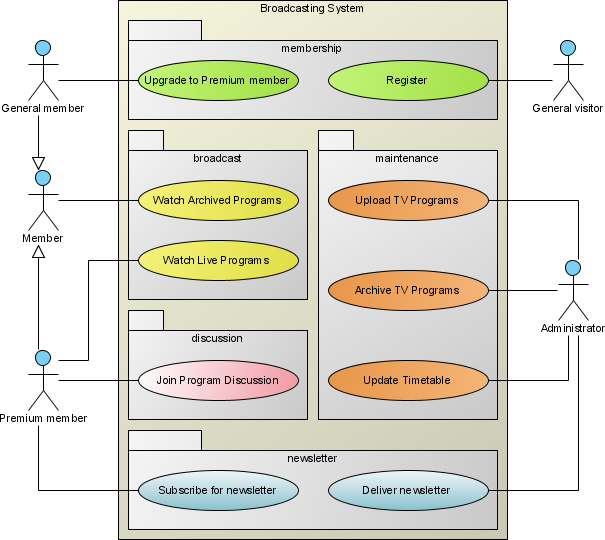
- System Boundary: A rectangle labeled “Broadcasting System,” enclosing all use cases.
- Actors:
- General Visitor: Interacts with “Register.”
- Member: Interacts with “Upgrade to Premium Member,” “Watch Live Programs,” “Watch Archived Programs,” and “Subscribe for Newsletter.”
- Premium Member: Inherits from Member and can “Join Program Discussion.”
- Administrator: Manages “Upload TV Programs,” “Archive TV Programs,” “Update Timetable,” and “Deliver Newsletter.”
- Use Cases: Grouped into five categories:
- Membership (Green Oval): Register, Upgrade to Premium Member.
- Broadcast Programs (Yellow Oval): Watch Live Programs, Watch Archived Programs.
- Discussion (Pink Oval): Join Program Discussion.
- Maintenance (Orange Oval): Upload TV Programs, Archive TV Programs, Update Timetable.
- Newsletter (Blue Oval): Subscribe for Newsletter, Deliver Newsletter.
- Relationships:
- Associations: Solid lines connect actors to use cases (e.g., Member to “Watch Live Programs”).
- Generalization: Premium Member generalizes Member (dashed line with triangle arrowhead).
- Include: “Subscribe for Newsletter” includes “Deliver Newsletter” (dashed line, likely with «include» stereotype).
This detailed breakdown forms the basis for understanding how to create and interpret use case diagrams.
Key Concepts Explained
The following table summarizes the key concepts illustrated in the diagram and their relevance to system modeling:
| Concept | Description | Relevance to System Modeling |
|---|---|---|
| Actors | Entities that interact with the system (e.g., General Visitor, Member). | Identifies who uses the system and their roles. |
| Use Cases | Functionalities provided by the system (e.g., Register, Watch Live Programs). | Captures what the system does from the user’s perspective. |
| System Boundary | Rectangle enclosing use cases, labeled with system name. | Defines the scope of the system, separating it from actors. |
| Associations | Solid lines connecting actors to use cases. | Shows which actors can perform which use cases. |
| Generalization | Dashed line with triangle arrowhead, showing inheritance (e.g., Premium Member inherits Member). | Models actor hierarchies, reducing redundancy. |
| Include | Dashed line with arrow, indicating one use case includes another (e.g., Subscribe includes Deliver). | Shows dependencies between use cases, simplifying modeling. |
| Extend (not in example) | Dashed line with arrow, indicating optional behavior under conditions. | Useful for modeling optional or conditional functionalities. |
These concepts are essential for modeling systems, ensuring all stakeholders understand the functionality and interactions.
Organizing Use Cases
When organizing use cases in a diagram, consider the following best practices:
- Group Related Use Cases: Use packages or colored ovals (as in the example) to group use cases that are functionally related. This makes the diagram easier to read and understand, especially for complex systems.
- Example: “Membership” includes “Register” and “Upgrade to Premium Member,” while “Broadcast Programs” includes “Watch Live Programs” and “Watch Archived Programs.”
- Use Clear Naming: Ensure that use case names are clear and descriptive, typically in the form of “verb + noun” (e.g., “Register Member,” “Watch Live Programs”). Avoid vague or overly technical names.
- Keep It Simple: Avoid cluttering the diagram with too many use cases or actors. If the system is complex, consider creating multiple diagrams for different subsystems or aspects.
- Example: The provided diagram is well-organized, with use cases grouped into five categories, making it easy to follow.
- Show Only Relevant Relationships: Only include relationships (associations, generalizations, includes, etc.) that are necessary to understand the interactions between actors and use cases.
- Example: The diagram shows associations between actors and their respective use cases, as well as a generalization between Member and Premium Member.
An unexpected detail in this analysis is the use of color coding for categories, which enhances visual appeal and readability, potentially making it easier for non-technical stakeholders to grasp the system’s structure.
Core Elements of Use Cases
While the use case diagram itself only shows the names of use cases, a full use case specification includes additional details. Each use case should have:
- Name: A clear and concise name that describes the functionality.
- Example: “Register” or “Watch Live Programs.”
- Description: A brief description of what the use case achieves.
- Example: “Allows a General Visitor to create an account and become a Member.”
- Preconditions: Conditions that must be met before the use case can start.
- Example: For “Upgrade to Premium Member,” the precondition might be “The user must already be a Member.”
- Postconditions: Conditions that must be true after the use case is completed.
- Example: For “Register,” the postcondition might be “A new Member account is created.”
- Flow of Events: A step-by-step description of how the use case is performed, including alternative flows.
- Example: For “Watch Live Programs,” the flow might include:
- Step 1: Member selects “Watch Live Programs.”
- Step 2: System displays a list of live programs.
- Step 3: Member selects a program to watch.
- Example: For “Watch Live Programs,” the flow might include:
These elements ensure that the use case is fully documented, providing a basis for implementation and testing.
Recommended Tool: Visual Paradigm
Visual Paradigm is a highly recommended tool for creating UML diagrams, including use case diagrams. Here’s why it stands out:

- Ease of Use: It has a user-friendly interface that makes it easy to create and edit diagrams, with drag-and-drop functionality for adding actors, use cases, and relationships.
- Comprehensive Features: Supports all standard UML diagrams and allows for customization, such as adding colors for categories, as seen in the example.
- Collaboration: Enables multiple users to work on the same project, making it ideal for team-based development, with features for sharing and reviewing diagrams.
- Integration: Can integrate with other development tools and supports code generation from UML models, enhancing its utility in software development.
- Documentation and Tutorials: Provides extensive documentation and tutorials to help users get started and master advanced features, ensuring accessibility for both beginners and experts.
How to Create a Use Case Diagram in Visual Paradigm:
- Start a New Project: Open Visual Paradigm and create a new project.
- Create a New Diagram: Go to “Diagram” > “New” and select “Use Case Diagram.”
- Add Actors: Use the toolbar to add actors (stick figures) and label them (e.g., General Visitor, Member).
- Add Use Cases: Add ovals for use cases (e.g., “Register,” “Watch Live Programs”) and label them.
- Draw Relationships: Use the toolbar to draw associations (solid lines) between actors and use cases, add generalization relationships (dashed lines with triangle arrowheads) for actor inheritance (e.g., Premium Member generalizes Member), and add include relationships (dashed lines with arrows) for use cases that include others (e.g., “Subscribe for Newsletter” includes “Deliver Newsletter”).
- Organize with Packages: If needed, add packages (rectangles) to group related use cases (e.g., “Membership,” “Broadcast Programs”).
- Save and Share: Save your diagram and share it with stakeholders for review.
Visual Paradigm remains a relevant and effective tool for UML modeling, aligning with modern software development practices.
When to Use a Use Case Diagram
Use case diagrams are particularly useful in the following scenarios:
- Capturing Functional Requirements: To document what the system does from the user’s perspective, ensuring all functionalities are covered.
- Communicating with Stakeholders: To provide a high-level overview of the system’s functionality to non-technical stakeholders, facilitating discussions and approvals.
- Identifying Actors and Their Roles: To clarify who interacts with the system and what they can do, helping define roles and permissions.
- Planning System Development: To guide the development process by outlining the system’s scope and boundaries, serving as a blueprint for implementation.
Tips and Tricks for Effective Use Case Diagrams
When creating use case diagrams, consider the following tips and tricks:
- Use Color Coding: As in the example, use different colors for different categories of use cases (e.g., green for Membership, yellow for Broadcast Programs) to make the diagram visually appealing and easier to understand, especially for non-technical audiences.
- Avoid Overloading the Diagram: If the system has many use cases, consider creating separate diagrams for different subsystems or aspects to maintain clarity and readability.
- Keep Consistent Naming and Symbols: Use standard UML notation for actors (stick figures), use cases (ovals), and relationships (solid lines for associations, dashed lines for generalizations and includes), ensuring consistency throughout the diagram.
- Validate with Users: Always review the diagram with end-users or domain experts to ensure it meets their expectations, reducing the risk of misunderstandings during implementation.
Conclusion
Use case diagrams are essential for capturing the functional requirements of a system from the user’s perspective. By following the steps outlined above and using a tool like Visual Paradigm, you can create clear and effective use case diagrams that facilitate communication between stakeholders and guide the development process. The provided example (“Broadcasting System”) demonstrates how to organize use cases into logical categories, define relationships between actors and use cases, and use standard UML notation effectively, ensuring a comprehensive understanding of the system’s functionality.